Add captions and subtitles to videos, and learn the difference between them
Want to add captions and subtitles to your videos? Learn the difference between captions and subtitles, nail auto-captions, and more.

You likely read subtitles or captions every day. Whether it’s on social media, TV, or movie streaming services, those little lines of text have become essential parts of our day-to-day lives. Let’s look at how to add captions and subtitles to your videos, what the difference is between the two, and more.
We’ll cover:
- What’s the difference between captions and subtitles?
- What are captions?
- What does the ‘CC’ mean in captions?
- What are subtitles?
- How to add captions to videos
- How do you add auto-captions to a video?
- How to add auto-captions to Instagram Reels
- How to add auto-captions to YouTube videos
- How to add auto-captions to TikTok videos
- Is there an app that adds captions to videos?
- How to add subtitles to videos
- How to remove text from videos
What’s the difference between captions and subtitles?
Are captions and subtitles the same? After all, people use the terms interchangeably, and both display text on a screen for viewers to read.
There is a difference, though: captions are a literal transcription of the audio, whereas subtitles are translated, and often differ from what’s heard on screen. Both serve different purposes.

What are captions?
Captions are a transcription of the dialogue and sound within a video. If you were to read a video’s script, captions would best reflect what’s written there. Captions were traditionally introduced to make videos more accessible for people who are deaf or hard-of-hearing. Nowadays, they’re often used for TikTok, Instagram, Facebook videos and more, as folks often scroll through content with the sound off.
It’s worth noting that the text underneath content – as in, the description – is sometimes called ‘the caption’. For the sake of this article, we’re not talking about that.
What does the ‘CC’ mean in captions?
You’ve probably seen the ‘CC’ button in the corner of YouTube videos or on your TV. This stands for ‘closed captions’, meaning the captions can be turned on or off by the viewer. If your captions are permanently on the screen, then they’d be called ‘open captions’.

What are subtitles?
Subtitles are also used for accessibility, but they’re more flexible than captions. While captions show you exactly what’s happening, subtitles translate the audio into a specific language, so you can understand the content no matter who’s speaking.
For example, if you started watching ‘Squid Game’ and wanted to read the dialogue in English, the English subtitles would allow that. Same for French, German, Hindi, and so on.
Sometimes, subtitles will be shortened or edited to suit the local viewer’s needs, swapping certain words or phrases to match the context. Otherwise, you’ll end up with language that doesn’t make sense.
Take the TV show ‘Fawlty Towers’, which is a pun on the word ‘faulty’ and the main character’s name, Basil Fawlty. The name suggests that the hotel Basil owns is bad, or ‘faulty’. In Sweden, the title is translated literally: ‘Pang i bygget’, meaning ‘Bang in the building’. The joke doesn’t work anymore! These weird instances are usually ironed out in subtitles.
Now that we know the difference between captions and subtitles, it’s almost time to add them to your content. But first, if you need some *throbbing bass intensifies* or *joyful music plays* sprinkled within your text, look no further. Epidemic Sound’s catalog of 50,000 tracks and 200,000 unique sound effects and variations has you covered.
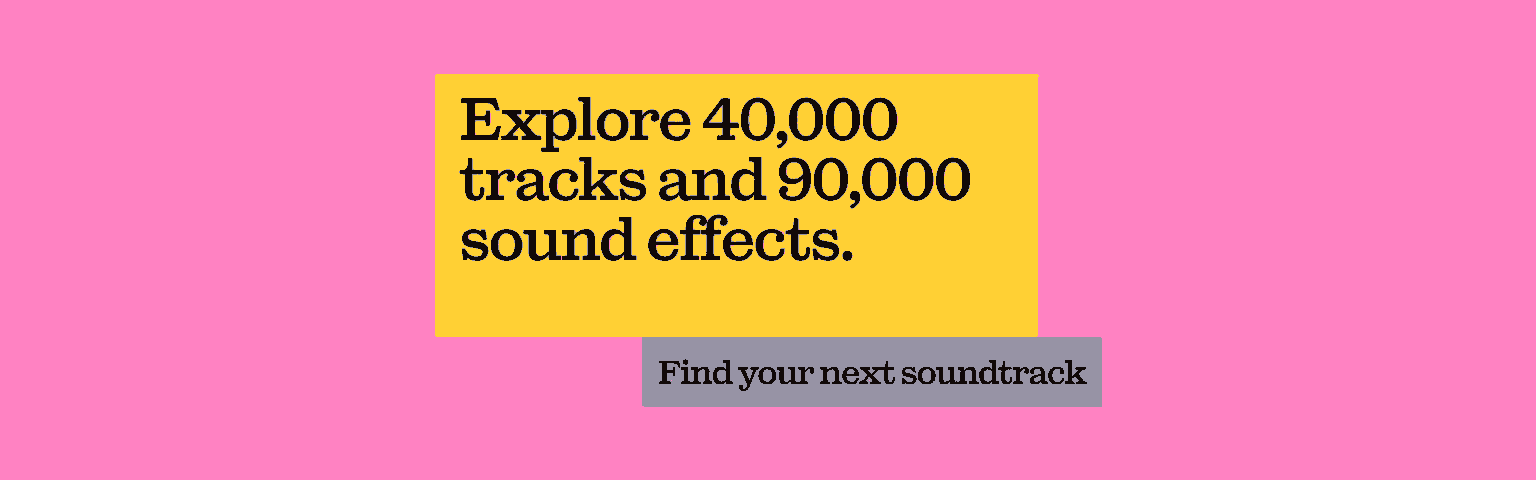
How to add captions to videos
Adding captions to videos is pretty straightforward, given most platforms offer automatic captioning. More often than not, you’ll just have to tick a box and the magic of technology will do the rest. Living the dream!
How do you add auto-captions to a video?
Given that auto-captions are the easiest text to add to your video content, let’s run through that process first.
How to add auto-captions to Instagram Reels
It’s worth saying that Instagram Reels’ auto-caption function is only available in certain territories, so you might not be able to use it. For those who can, though, here’s how it works:
- Log into Instagram and post your Reel, or head to your profile and find a previous Reel
- Click the Reel, then click the ‘...’ symbol on the right-hand side
- Click ‘Edit’, then ‘Advanced Settings’
- Turn the ‘Show captions’ option on
- Hit the the ‘<’ button in the top left, then click ‘Done’ to confirm your changes

How to add auto-captions to YouTube videos
Yup, you can add automatic captions to videos on YouTube. Here’s how:
- Head to YouTube Studio and click ‘Subtitles’ from the menu on the left – see what we mean about captions and subtitles being used interchangeably?
- Find the video you want to add captions to, then click on it
- Click the ‘More’ option under ‘Subtitles’
- Review the automatic captions YouTube has created – if it’s not 100% correct, you can edit and remove sections manually
YouTube auto-captions can be used for long-form videos, YouTube Shorts, and even YouTube Live. They’re currently available in 19 languages.
How to add auto-captions to TikTok videos
When you think of ‘silent scrolling’, TikTok’s probably the app that comes to mind. It’s so bite-sized and immediate, and captions help grab viewers’ attention.
Activating TikTok auto-captions for your content is as simple as selecting the ‘Captions’ option in the editing stage of your video, tucked away on the right-hand side. This will automatically transcribe the speech from your TikTok into text.

Is there an app that adds captions to videos?
If you want to add customized captions to your videos, don’t sweat it. There’s an app for that.
- Zeemo is the perfect tool for adding automatic captions to videos on TikTok. It can add captions in 16 different languages and offers the opportunity to edit, meaning you can easily turn those auto-captions into handy subtitles.
- CapCut is a free-to-use, all-in-one video editor packing its very own speech-to-text tool – more than ideal for your auto-captioning needs.
- AutoCap is a specialized, paid-for captioning app that gives you a wild amount of customization options for video captions. You can even use it for free, but if you want to get rid of the watermark, you’ll have to commit to a paid plan.
How to add subtitles to videos
Adding subtitles to videos is trickier than captions, as you're working with different languages – nuance is everything. If you’re on YouTube, subtitles can be imported as a text file, which is handy. If you’re on another platform, we’d recommend starting with a tool like Zeemo. This would do the trick if you were, say, interviewing someone in English for your Spanish-language YouTube channel.
Then, you’d get into the editing phase. Ensure the subtitles are not just correct, but optimized for the language you’re translating into. If you don’t speak both languages fluently, pay someone to help – professional content should look professional top to bottom, and that includes the subtitles.
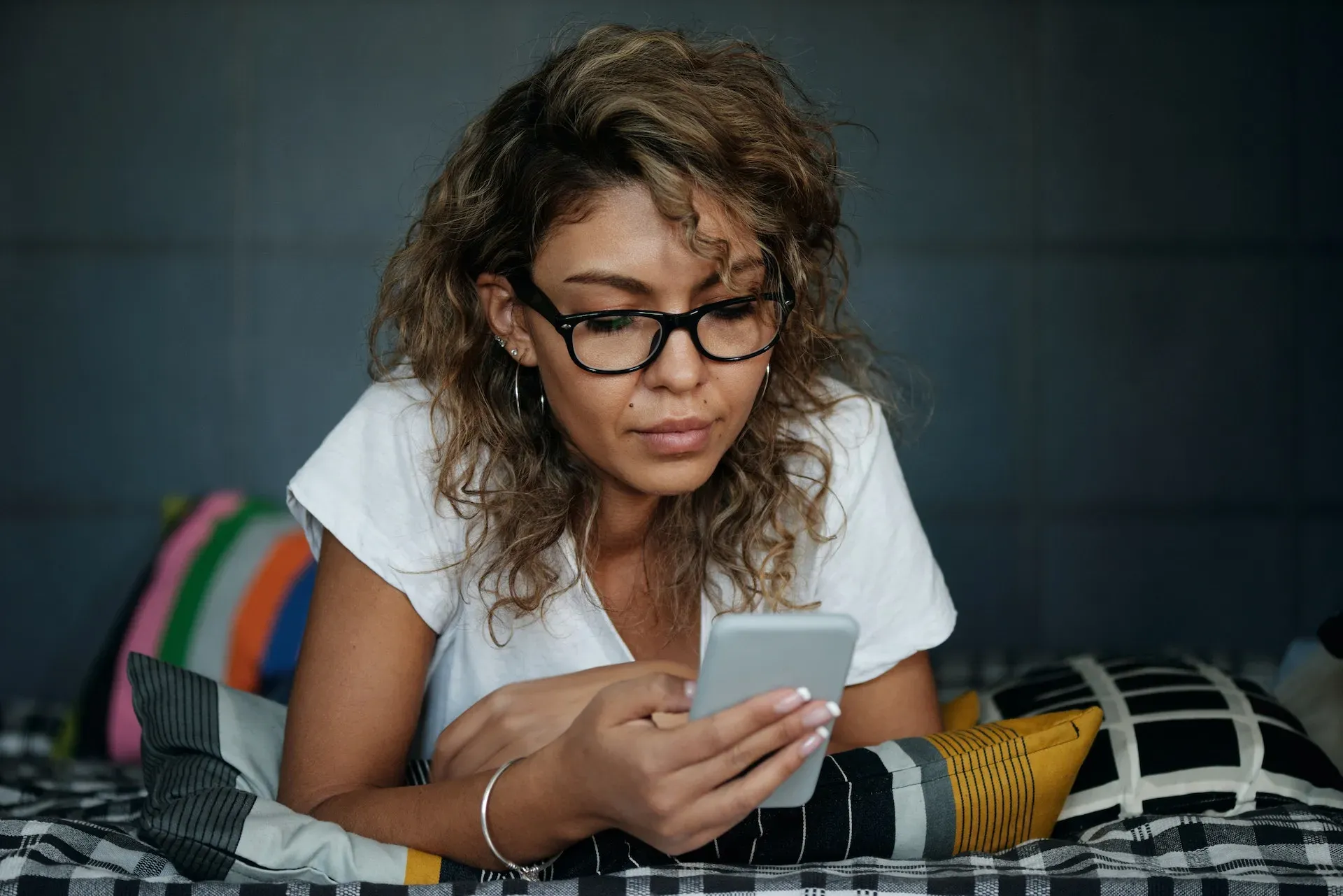
How to remove text from videos
Need to remove text from videos? Don't sweat it. Even if the raw file you're working with came with subtitles built in, you should be able to get rid of them. Read our guide on how to remove text from video here.
So, you’ve nailed the video content, the captions or subtitles are in the bag, but the music’s still undecided. The complicated licensing agreements, the uncertainty around royalties and copyright – it’s tricky. Let us take care of it.
Our catalog is high-quality, affordable, and safe. An Epidemic Sound subscription goes beyond royalty-free music, removing the headache of licensing and freeing you up to do what you do best. You can enjoy the safety of our license hand-in-hand with our massive catalog, covering just about every genre you can think of. You’ll also gain unlimited access to our advanced search functions — finding the right sound’s never been easier.
It’s better than royalty-free. It’s worry-free. Get started with Epidemic Sound below.

Are you a filmmaker? We've got you covered with background music for videos, including:
Take your video editing to the next level with our massive catalog of music for filmmakers.

