Here’s why you should create content for Facebook Stories
Instagram Stories and TikTok are wildly popular when it comes to short-form video platforms, but don’t forget Facebook Stories. They’re still relevant for your content – read on to find out why.

Instagram Stories and TikTok are wildly popular when it comes to short-form video platforms, but don’t forget Facebook Stories. They’re still relevant for your content – read on to find out why.
Why should I use Facebook Stories?
People still create content for Facebook Stories because, put simply, people still use Facebook! The way they browse Facebook may have changed, but Facebook Stories is a quick, easy way to give viewers information, update them, or just entertain them.
You can use Facebook Stories to:
- Create original, engaging content
- Promote your upcoming Facebook Live streams
- Hype up any merchandise you might have
- Point viewers to your other social channels, like Instagram, YouTube or TikTok
How do Facebook Stories work?
If you’ve used Instagram Stories, you’ll be familiar with how Facebook Stories work. To access them, just head to the top of your Facebook feed, either in the mobile app, browser or Facebook Messenger.
Facebook Stories are displayed as little tiles, both from friends and ‘liked’ pages. Once someone clicks on a Facebook Story, it plays through. Users can skip certain parts or watch the entire thing – once one Facebook Story finishes, another begins.
How long do Facebook Stories last?
Facebook Stories last for 24 hours. They used to only be viewable twice, but now viewers can replay Facebook Stories as much as they like within that one-day window.

How can I make a Story on Facebook?
Creating a Facebook Story is simple. Just follow the below steps.
- Open your Facebook mobile app. If you look at the main feed, Stories should be underneath the ‘What’s on your mind?’ box. Click ‘Create Story’ on the left-hand side of the Stories section. This button has a small ‘+’ icon and includes your profile picture, so should be easy to find.
- Decide whether you’ll use pre-recorded content or not. If you have something specific you’d like to use in your Facebook Story, you can create it beforehand in a video editing app or software and add it to your phone’s Camera Roll. Editing can be done either on your phone or desktop – we have some great tips for editing videos on iPhone here. You can select just one or multiple photo/video files from your Camera Roll.
- If you’re filming content, hit the camera button at the bottom of your phone’s screen. Once your camera’s showing on the screen, hold the button to record, or click once to take a photo. You can scroll through a bunch of filters at the bottom of the screen, and if you change your mind and want to upload footage from your Photo Gallery, you can do so in the bottom left.
- Once you’re done filming, you can add a host of effects. These include Stickers, Text, Music, Effects, Drawings and Boomerang. You can also tag people at the bottom of the page, along with a few other tasty extras. Preset Text and Music templates are available on the Facebook Story homepage, but if you’re creating visual content in-app, you’re best off adding those things at this stage instead.
- Share your Facebook Story. To do this, just hit the ‘Share to Story’ button in the bottom right. If you want to add more content to your Story, repeat the process we just went through. If you want to save your Facebook Story to your device, simply click the Save button at the bottom of the screen.
Choosing music while creating your Facebook Story means you’re limited to Facebook’s library. It’s decent, but if you want to find music to fit a particular mood or theme within your Story, you might struggle.
So, why not try Epidemic Sound? Our catalog of more than 50,000 tracks can be filtered by mood, theme, BPM and more – whatever you need, we’ve got you covered. Check out the catalog below and start using our tracks in your pre-recorded content for Facebook Stories.
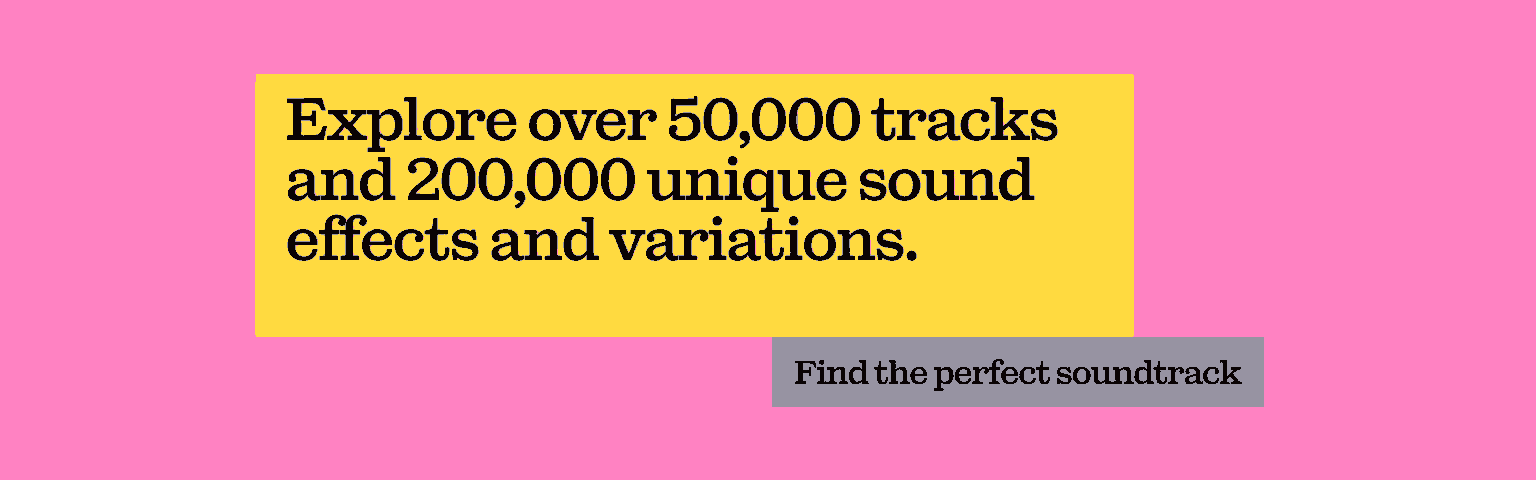
Why can’t I create a Story on Facebook?
If you can’t create a Facebook story, don’t worry. It’s likely just a glitch in the system.
Turn it off and on again
If Facebook Stories aren’t working on your mobile app, try closing the app down and reopening it. If that doesn’t work, turn your phone off and on again. Sometimes, a quick reboot is all it takes!
Check for updates
Facebook rolls out updates all the time, and you might miss one of them. If you’re using an old version of the app, that might be why you can’t create Facebook Stories – double-check you’re up to date! It’s also worth checking that your phone’s running the latest operating system.
Delete and reinstall the Facebook and Facebook Messenger apps
Sometimes your apps just end up being buggy. Try uninstalling then reinstalling the relevant apps to see if that fixes your Facebook Stories access.
If you’re still struggling to create Facebook Stories, there might be something else that’s gone wrong. In that case, you can report the problem pretty simply.
On a desktop browser, hit the downwards-pointing arrow at the top-right of the screen. Click ‘Help & Support,’ then ‘Report a Problem.’ It’s the same process on your mobile Facebook app, but instead of clicking an arrow, you tap the ‘Menu’ icon in the bottom-right of the screen.
Can you make a Facebook Story from a computer?
You can create Facebook Stories on a computer. However, there’s a catch: you can only create photo or text Stories. There’s no video option for Facebook Stories on desktop.
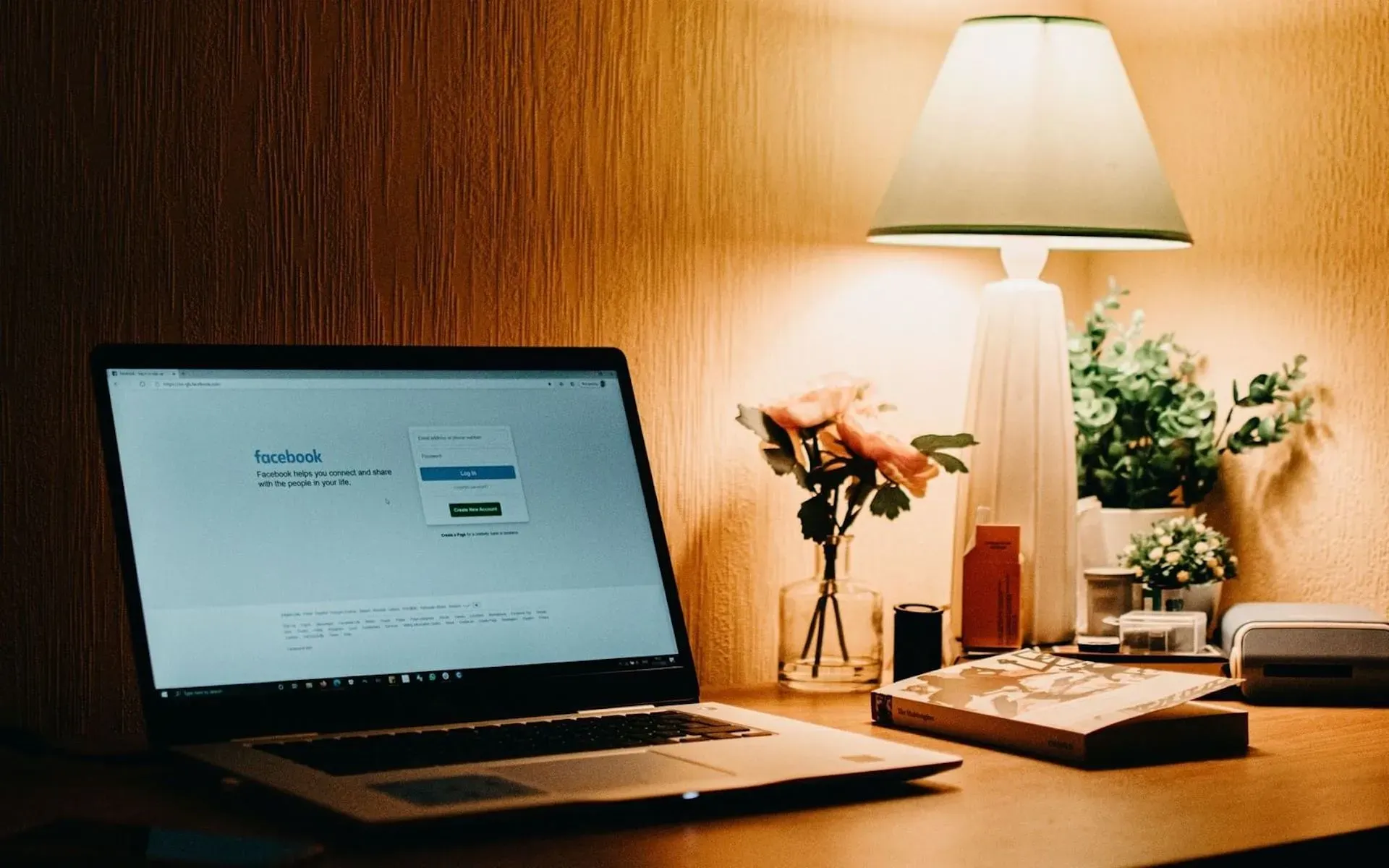
How to delete Facebook Stories
Perhaps you posted some content that wasn’t quite ready. Maybe you spotted an error or, on second glance, you realized it might go against Facebook’s policies. If that’s the case, you can delete content from your Facebook Story without any stress. Here’s how:
- Click on your Story, at the top of the screen.
- Tap through your Story until you reach the piece of content you’d like to remove.
- Hit the three dots in the top-right of the screen.
- Click ‘Delete photo’ or ‘Delete video.’ That’s it. You just learned how to delete Facebook Stories!
Once you delete content from Facebook Stories, it disappears from both the main feed and Messenger.
How to save Facebook Stories
If you want to save your own Facebook stories, doing so is easy. You just need to activate your Story Archive, which automatically saves your Facebook Stories once they disappear from public view. Here’s how you do that.
- Click your profile icon, in the top-right of the screen.
- Click the ‘...’ icon below your cover photo, then scroll down to ‘Story Archive.’
- Click the ‘Settings’ icon on the right – it’s got a little wheel next to it.
- Under ‘Story Archive Setting,’ click ‘Turn On Story Archive’ if it’s not already on.
Only you can see your Story Archive. It’s also worth remembering that if you delete a photo or video from your Facebook Story before it disappears, it won’t turn up in your Story Archive.
If you click 'Story Privacy' in this section, you can control who's allowed to view your Facebook Stories.

How to download Facebook Stories
The point of Facebook Stories is that they’re only available for 24 hours – blink and you’ll miss them. For that reason, there is no official Facebook Stories download function.
However, if people really want to download your Facebook Stories, they can use a number of third-party apps. These apps aren't Facebook products, nor are they endorsed by the platform, but there's unfortunately no way to stop people from using them. So, as a rule of thumb, ensure you only publish Facebook Stories you'd be happy with people downloading!
Top tips for creating Facebook Stories
Here are some snappy good-to-knows when it comes to creating Facebook Stories.
Remember the Facebook Story size
Facebook Stories are designed to fill an entire mobile screen, which means the ideal image size is 1080 x 1920 pixels. The aspect ratio is 9:16.
Use multiple filters
Use one filter when capturing your footage, then overlay another in the editing phase in-app.
Use text
It's good to use text to highlight important moments in your content (dates, times, etc.), but it can also make your Facebook Stories more accessible for people to read. Align and resize the text to make sure it pops.
Try out Stickers
Use Stickers to add notable details like location, polls, questions, donation links and more to your Facebook Story.
Nail the music
Don’t settle for second-best. Sign up for Epidemic Sound, choose a plan, add your Facebook account, and use our music in your Facebook Stories without worrying about licensing issues. Click below and start soundtracking the world today.

Are you a video editor or filmmaker? Whether you’re an absolute master or just a beginner, discover what Epidemic Sound has to offer on our Epidemic Sound for Filmmaking page. Oh, and if you’re looking for some background music for your videos, we got you covered.
Related posts:

