How to improve video quality: Tips, tricks, and apps
If your content’s not popping quite how you’d like, it’s worth upscaling. Learn how to improve video quality with different apps, online, and for free.

If your content’s visual quality doesn’t match what you had in mind, you’re not alone. This happens to everyone, from solo creators to established brands — let’s discuss why it happens, and what you can do to fix it.
Today, we’ll go through:
- Can you fix low-quality video?
- Why is my video quality poor?
- Is it worth improving video quality for Instagram, YouTube, and more?
- Can you improve video quality with an app or software?
- 6 tips and tricks for improving video quality
Can you fix low-quality video?
You’ve written your video script, storyboarded, hired your crew, shot the footage, and…it doesn’t look as good as you’d expected. Not ideal, but don’t sweat it — depending on how bad the damage is, you should be able to tweak and upscale the content.
Naturally, this only works to a point. If your shot is completely obscured or the footage is distorted to the point where you can't see anything, it might be worth reshooting. But if it looks salvageable — as in, you can see and hear the action, but it’s a little beaten up — then you should be able to nurse it back to health.

Why is my video quality poor?
Your video quality might be poor for several reasons. Some you can control, while others may be down to slip-ups or oversight. Let’s look at some of the main culprits below:
- Compression: Your video files may have been compressed during the post-production or export process, rendering them poorly. If your footage is blocky, blurry, or unusually grainy, it may be the victim of compression.
- Low resolution: Your camera might not have the goods required for the shoot. If it’s only spitting out video at 320p, there’s going to be a marked drop in quality when people watch it on their laptop or TV compared to, say, 1080p or 4K.
- Improper lighting: Uneven, weak, or overdone lighting can wreak all kinds of havoc throughout your footage.
- Camera settings: Each camera is different, and if you’re not familiar with a particular model, it’s easy to use the wrong settings. Variables like white balance, frame rate, exposure, and more can all do your footage dirty.
- Unstable camera: If your camera isn’t secured with a gimbal, tripod, or similar equipment, your footage may end up looking shaky — it’ll lose focus and the quality will suffer. This will only work in your favor if you’re creating deliberately low-quality video, like a found-footage horror movie.

Is it worth improving video quality for Instagram, YouTube, and more?
You want your videos to shine wherever they are — if it doesn’t look right, you should try and fix it. However, every platform has its own limitations. Instagram maxes out at 1080p, as do Facebook, TikTok, and YouTube Shorts. In these instances, minor blemishes might go unnoticed once they’re compressed to fit on the platform.
If you want to upload long-form content to YouTube, though, that’s a different matter. YouTube supports 4K and even 8K — any visual inconsistencies will stand out. For that reason, it’s worth improving video quality for YouTube content.
Can you improve video quality with an app or software?
The good news is that there are tons of apps and software out there that help adjust video quality. In fact, many of the better-known video editing software will feature some kind of video enhancement tool — DaVinci Resolve’s got a Super Scale function, while Adobe Premiere Pro includes a Detail-preserving Upscale tool.

If you’re on a budget, that shouldn’t stop you from improving your videos’ quality. Free-to-use programs like CapCut, Wondershare Filmora, and KineMaster all offer video upscaling.
Whether you use a paid-for or free solution, these software can improve video resolution and crispness, bumping up aspects like color, sharpness, and stabilization. Before you take any drastic steps to improve your video quality, experiment with your current software to see if you can change it there.
Video isn’t the only quality threshold you need to think about. The soundtrack can make or break your content — check out more than 50,000 top-quality tracks below and find the perfect match today.
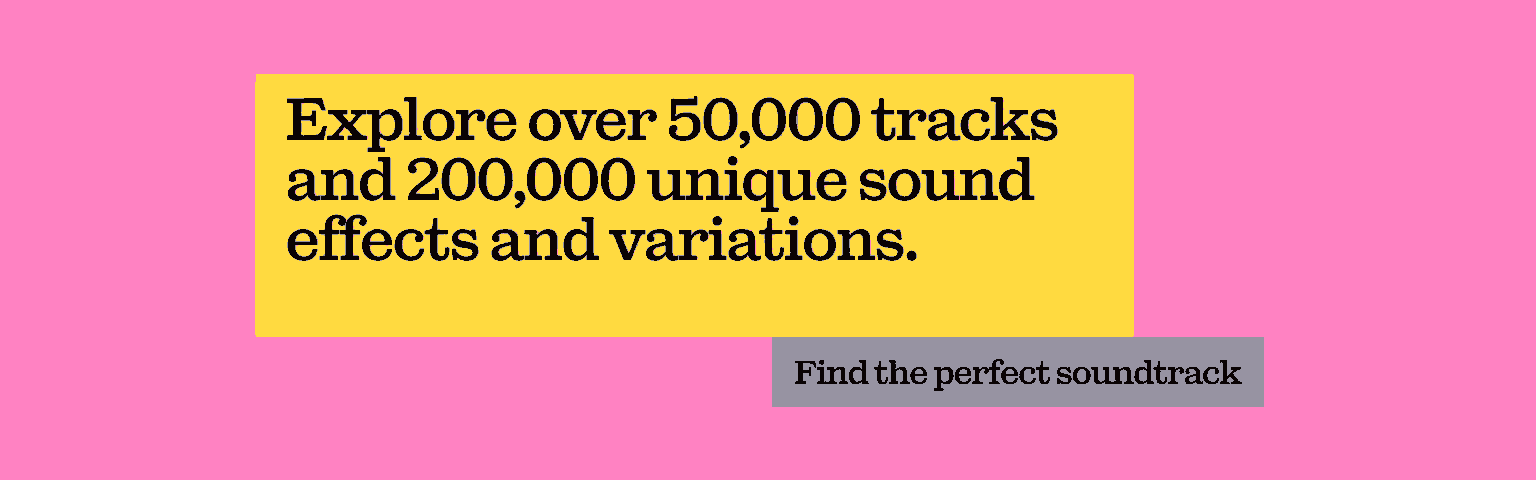
6 tips and tricks for improving video quality
Now that we’ve covered why your footage might be suffering and if you can fix it, it’s time to roll up your sleeves. Let’s finish with six tips and tricks for improving video quality manually, both during and post-production.
1. Shoot in a higher resolution
Nip the low-quality problem in the bud by shooting and exporting content at a high resolution. The finished product will be sharper, and will rarely throw up digital artifacts like blurry patches and clumps of pixels.
2. Nail the lighting
Poor lighting will drag you beautiful footage into the mud — you’ll get blotches, blurs, grain. Get it right with key lighting, back lights, and any others you might need. Natural light can be great, but too much can be overwhelming.
3. Play with the sharpness
Experiment with your camera’s sharpness settings during pre-production. Then, if you still run into issues during the edit, most software will offer a range of tools, filters, and overlays that enhance sharpness.

4. Experiment with other settings
Sometimes, the contrast is wonky. The exposure’s too high or low. The saturation or color temperature might be all wrong. Tinker with these settings and figure out if anything’s off-kilter — sometimes, tweaking one of these can notably improve your video quality.
5. Try an AI enhancer
If you’re at your wits’ end and can’t find a solution, try using an AI video quality enhancer. There are plenty out there on the internet, and it’s worth giving them a shot — their various algorithms and workarounds might spot something you’ve missed.
6. Double-check the bitrate and try lossless compression
Bitrate measures how many digital bits are used, per second, to transmit your visual. It’s the depth of the on-screen information — a higher bitrate is richer, while a lower bitrate will look washed out.
The higher your bitrate, the heftier the file will be. You can check your video file’s bitrate within your computer’s media player — for example, QuickTime stores the bitrate in the ‘Video Details’ section of QuickTime Inspector.

Big files aren’t ideal. They can lag, and given that Google now prioritizes load times, chunky files can harm your SEO health. It’s tempting to downsize the file and let the content suffer, but there’s a way around this.
If you’re using a software like Premiere Pro, you can export into lossless video formats like H.264. This squashes your file, stripping away redundant information and shrinking the bitrate without sacrificing any definition.
With those tips in mind, it’s time to tackle that low-quality video. Just remember to keep your standards high across all fronts — Epidemic Sound’s got the music covered.
Our catalog is high-quality, affordable, and safe. An Epidemic Sound subscription goes beyond royalty-free music, removing the headache of licensing and freeing you up to do what you do best. You can enjoy the safety of our license hand-in-hand with our massive catalog of 50,000 tracks, covering just about every genre you can think of. You’ll also gain unlimited access to our advanced search functions — finding the right sound’s never been easier.
It’s better than royalty-free. It’s worry-free. Get started with Epidemic Sound below.

Are you a filmmaker? We've got you covered with background music for videos, including:
Take your video editing to the next level with our massive catalog of music for filmmakers.

