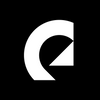How to make a YouTube thumbnail
Thumbnails are an essential part of growing a YouTube channel as it’s the first thing people see when they are searching for content. Here's how to make one.

Thumbnails are an essential part of growing a YouTube channel as it’s the first thing people see when they are searching for content, and deciding what to click on. Here's how to make one.
If your thumbnail is visually appealing, they’ll most likely click on it. In a competitive YouTube environment, the only initial difference between two creators doing the same type of content is their thumbnail, so it's important to optimize to increase your click-through rate. By getting more views, it's also likelier that YouTube suggests your content to others. Let’s help you get started!
How to enable the custom thumbnail option
- Sign in to your YouTube channel.
- Under YOUR CHANNEL, access the CUSTOMIZE CHANNEL button on the top right side of the screen.
- Next, choose the SETTINGS button in the bottom left column.
- In settings, choose CHANNEL and then FEATURE ELIGIBILITY.
- If your account has not yet been verified, you have to send the verification code to your mobile.
- Click the “Text me the Verification Code” option and enter your phone number. Once you receive a text message, enter it on the next screen. After clicking the submit button, you should see a message.
- Once verified, go to your CHANNEL CONTENT and will select the video you choose to add the custom thumbnail to.
- Scroll down and you will see the THUMBNAIL option, select the thumbnail you want for the video and save!

How to make a YouTube thumbnail online
With zero design experience, online YouTube thumbnail makers do help a lot. These tools come with the ability to use custom images, text, and other simple image manipulations – completely free. Gone are the days where you had to have expensive programs and experience to create quality YouTube thumbnails. Each of them works differently but tends to have the same order of operations.
- Head to any free online YouTube thumbnail maker. We’ve listed a bunch below that you can choose from.
- Pick an image, or upload a custom image from your computer.
- Adjust that background image to meet your needs.
- Add text, overlays, logos, or other branded elements.
- Once happy, download the YouTube thumbnail to your computer, and upload it to your video!
The best online YouTube thumbnail makers
There are several tools online to help make a YouTube thumbnail. Each one offers a similar experience, but you may find one better matches your style. Below are a few different options, in no particular order of preference.
- Adobe Spark. Adobe is well known for having created the Adobe suite of products, including Photoshop and Premiere. Spark has a database of thousands of usable photos and other images. They have prebuilt layouts and offer a ton of customization options.
- Canva. Canva has become one of the most recognizable tools for online graphic design. It has over 2-million different assets, fonts, and prebuilt options available to you. Canva is an excellent tool for anyone wanting to make YouTube thumbnails.
- Snappa. Snappa has millions of assets for YouTube thumbnails. Customizable text, drag and drop elements, and professionally designed templates.
- PicMonkey. This service is a bit different because it comes with a direct fee (though there’s a free trial). It does offer more special effects and unique assets for your YouTube thumbnails.
- Fotor. Fotor has good assets with royalty-free access and some good templates. It’s not as customizable as some other options, but it’s very user-friendly.

What makes a good YouTube thumbnail?
The best YouTube thumbnails tend to consist of some common items. These elements include great images, clear text, recognizable branding, and vibrant colors. Keep it simple, straight forward and pave your own path. Trying new things is always a good idea.
- Great images. YouTube is a visual medium, so an eye-catching image is a natural inclusion. Many creators use photos of their faces because human recognition is more likely to click on an expression they understand. A flashy car, or a beautiful scenic shot, or the shocking outcome of the video, are all possible thumbnail candidates. The idea is to intrigue without misleading the viewer.
- Clear and concise text. Text overlaid on top of an image can help provide context to the video. Some creators use text to highlight one word and then complete the context in the title. You can also use text in a question or shocking way to create intrigue. That said, keep the text short and with high contrast to the background as space is limited, and thumbnails are small.
- Recognizable branding. One way that creators help to make their thumbnails clickable is through branding. A consistent layout used in each thumbnail helps with recognition. Others use their logo or a familiar image in each thumbnail to establish callback memory.
- Vibrant colors. Our eyes tend to look at vibrant colors more than drab or faded ones. An easy way to do this is to select a particular color and increase its saturation a bit. Take a few steps back from your PC, and see how much more it catches your eyes than the unedited version.
- Faces perform well. If a thumbnail contains a human, the video generally gets twice as many views. Faces with stronger emotions and expressions perform better, and the size of the face matters too. More than two faces generally lowers the performance, as it's making the thumbnail less clear.
Thumbnail best practices
YouTube’s support forums have some general advice for thumbnails. These best practices (and requirements) will help make sure your thumbnail has the best chance of being clicked on. Here’s the list:
- Thumbnails should be 1280 x 720 pixels (no smaller than 640 pixels.) Though, you can upload one that is 1920 x 1080.
- Your thumbnail should be smaller than 2MB and be in JPG, GIF, or PNG format.
- Thumbnails cannot contain nudity, sexual content, hate speech, violence, or other dangerous content.
Finally: avoid making your thumbnail creation a last minute thing. Keep in mind that if no one clicks your video, it doesn't matter how good the content is. We hope this guide was helpful; now go create your own unique and inspiring thumbnail!

Are you a YouTuber? Whether you’re an editing master or just a beginner, discover what Epidemic Sound has to offer on our Epidemic Sound for YouTube page. And, if you’re looking for some music for YouTube, we got you covered.
Related posts: