How to use YouTube Live in 2025
YouTube Live gives opportunities to established brands and solo content creators alike. Learn what it is, how it works, requirements, and more.
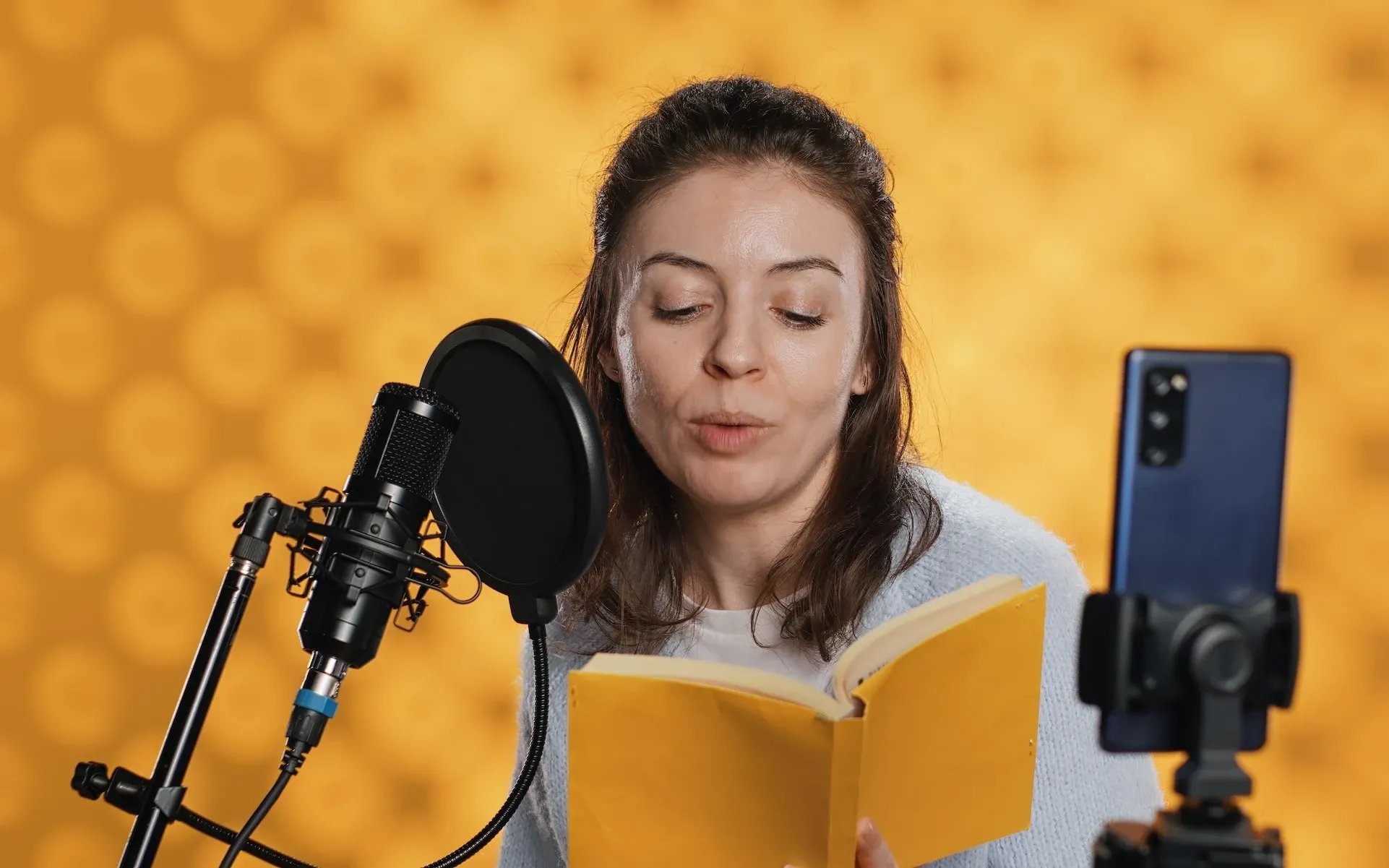
Want to stream your content on YouTube Live? We’ve got you covered. Today, we’ll dive into all the basics you need to get started.
We’ll cover:
- What is YouTube Live?
- What are YouTube Live’s main features?
- How many subscribers do you need to go live on YouTube?
- Does YouTube Live Shorts exist?
- How to use YouTube Live
- Tips and tricks for producing great YouTube Live content
What is YouTube Live?
No surprises here: YouTube Live is the livestreaming division of the big red video-sharing platform. Established in 2011, it was initially available to select partners and brands — broadcasting the 2012 London Olympics on YouTube was a huge deal.
Nowadays, YouTube Live is available to most users. There are a few requirements and boxes to check, but on the whole, it’s an accessible tool. YouTube live streams can be about anything and anyone, with the biggest production values or a low-key mumblecore aesthetic. It’s a more well-rounded, broad streaming platform than Kick or Twitch, which are still heavily associated with gaming.

What are YouTube Live’s main features?
People use YouTube Live because, well, YouTube’s the second-most visited website on the planet, behind Google. The platform has reach.
The sheer number of users naturally leads to competition and saturation, but top-quality video still rises to the top. If your content scratches an itch and you employ a little YouTube SEO, you stand a better chance of appealing to the algorithm and reaching more viewers’ feeds.
Let’s run through a few of YouTube Live’s key selling points.
YouTube Premieres
Driving hype for a music video, product launch, or vlog? YouTube Live offers a service called YouTube Premieres, through which a clock counts down to your scheduled content’s eventual premiere. Once it’s live, viewers can comment and react in real time, like they’re in a watch party. YouTube Premieres are great for fostering community and drumming up interest.

Streaming games
While platforms like Twitch and Kick are more well-known for streaming games, there’s nothing stopping professional gamers from trying their hand at YouTube Live. It’s a huge market — YouTube Live’s gaming section hosts playthroughs of everything from Gran Turismo to Pet Simulator.
Looser content
If you’re a solo content creator or influencer, YouTube Live is an opportunity to cut loose and address your audience directly. They won’t expect a polished, by-the-numbers monologue, because it’s live — the interaction and blink-and-you’ll-miss-it moments are what make people tune in.
Live chat
The YouTube Live chat is buzzy, exciting — it’s a place for viewers to communicate directly with their favorite creators and brands. You can set the live chat to member- or subscriber-exclusive, assign moderators, and block messages featuring specific words or phrases.

Monetization
YouTube supports several monetization routes, and one of them is YouTube Live. During YouTube Premieres and regular YouTube Live streams, viewers can take part in the Super Chat. This lets them donate anything between $1 and $500 — in return, their comments will display prominently in the live chat. They can also buy specialized stickers, appropriately called Super Stickers.
That aside, you can run pre-roll, mid-roll, display, and overlay YouTube ads during your live session. Like Super Chat, your ads’ success hangs on how many people watch and engage with the content.
Collaboration tools
If you’re collaborating with another brand or creator, you can direct your live stream’s viewers to said partner’s stream. This function’s called ‘cross-channel Live direct’, and is perfect for creating audience crossover. You can also use Go Live Together, which lets mobile live-streamers invite other hosts to join the session.
Live performances and presentations
Before YouTube Live was officially YouTube Live, the platform still dabbled with live streaming. In fact, YouTube were innovators. Their broadcast of U2’s Rose Bowl gig in 2009 was the world’s first full-length live-streamed concert, watched by more than 10 million people across seven continents.
If U2 isn’t your thing, that’s fine. YouTube Live in its current form offers live streaming capabilities for gigs, sport, conferences, stand-up performances, and more.
And if U2 really isn’t your thing, we’ve got your live stream soundtrack covered. Epidemic Sound’s catalog is bursting with more than 50,000 top-quality tracks, none of which feature Bono. We wouldn’t say no if he called, though.
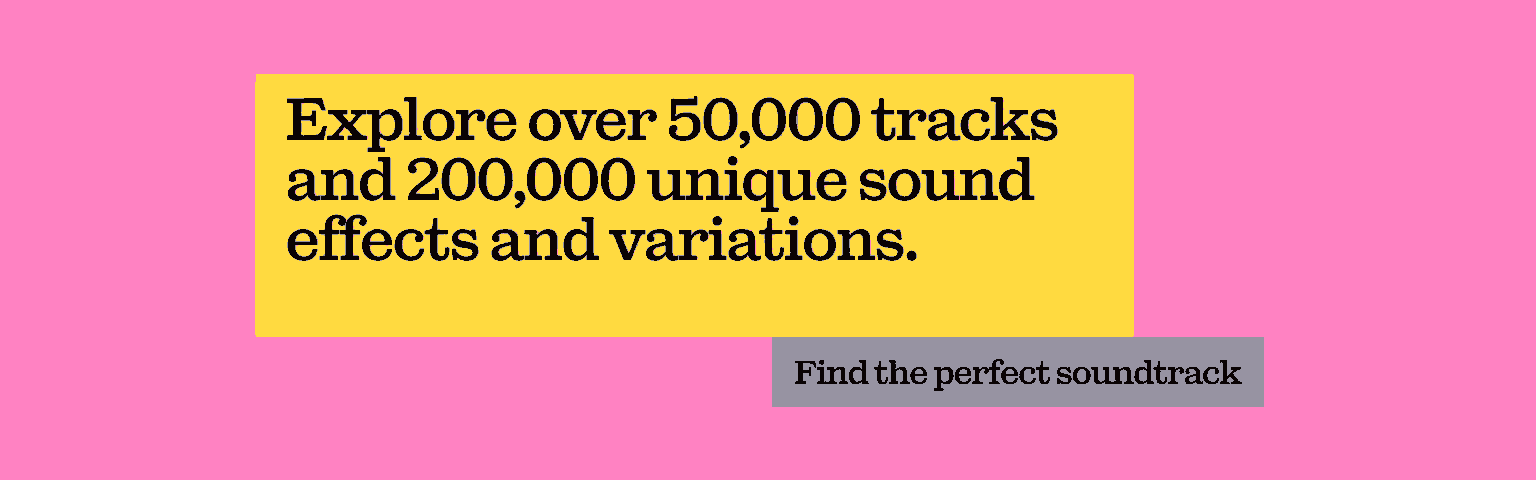
How many subscribers do you need to go live on YouTube?
You don’t need 1,000 subscribers to use YouTube Live. As long as you’re verified to use the service — more on that in a second — then you’re pretty much good to go. Desktop has no minimum subscriber count, while mobile streaming requires 50.
However, YouTube Live has some requirements for extras like advertising revenue share. For that, you need 1,000 subscribers. The only other real YouTube Live requirement is that your account mustn’t have any live streaming restrictions within the last 90 days.
Does YouTube Live Shorts exist?
There is no official way to live stream YouTube Shorts content. Given how successful Shorts is, both for monetizing creators and content-hungry users, there may be some wiggle room in the future. But for now, you can’t use YouTube Shorts to stream live video.

How to use YouTube Live
Now that we’ve covered what YouTube Live is, what it’s used for, and what the requirements are, let’s go through how to use it.
Verify your YouTube Live channel
Before you start broadcasting live, you’ll need to verify your channel for YouTube Live. This process has nothing to do with a blue tick or having X amount of followers — you just need to head here. Then, type in your phone number and confirm the verification code.
From there, it can take up to 24 hours to access YouTube Live. Once you’re verified, you’re free to stream from desktop, or mobile if you have more than 1,000 subscribers.

Stream YouTube Live from desktop
- Head to your YouTube dashboard on the desktop site, then click the camera button in the top-right corner.
- Choose ‘Go Live’. Assuming this is your first rodeo, you’ll need to accept the YouTube Live Terms of Service when prompted.
- If you’re streaming from your computer’s built-in camera — or an external model — go ahead and click the ‘built-in webcam’ option. We’ll discuss how to set up a stream with a dedicated streaming software in a moment.
- Title your stream, adjust the privacy settings, and tinker with settings like live chat, monetization, and more. Once that’s done, click ‘Next’.
- If you’re ready, tap ‘Go Live’ and do your thing. Once you’re done, hit ‘End Stream’ at the bottom.
This process becomes a little more complicated when using dedicated streaming software or encoding hardware, but it’s worth it. Programs like Streamlabs offer much more customization than YouTube Live, which makes them ideal for gaming-related content.

Stream YouTube Live from desktop via streaming software
- Once you’ve initially ‘Go Live’ on your desktop, choose ‘Streaming software’ instead of ‘Built-in camera’.
- Assuming this is your first time, click ‘New Stream’ — when you set up your next stream, you can click ‘Copy and create’ to use your previous stream’s settings.
- Adjust your title, description, privacy settings, monetization settings, category, and more. Then, choose a thumbnail. Once you’re happy here, click ‘Create Stream’.
- Head to ‘Stream Settings’, then copy your stream key. Paste the stream key into the appropriate field in your third-party streaming software, then head back to the YouTube dashboard.
- Click ‘Go Live’ when you’re ready, and ‘End Stream’ when you’re done and dusted.
Stream YouTube Live from mobile
- Open the YouTube mobile app, click the camera icon, and select ‘Go Live’.
- Title your stream and adjust the privacy settings, then click ‘More Options’ to add a description.
- Hit ‘Show More’ to play around with settings for the live chat, monetization, promotions, and more. Once you’re done, tap ‘Show Less’.
- Click ‘Next’, then take a photo or upload a custom thumbnail for your stream. If you’re ready, you can click ‘Share’ to grab the link and share it across your other platforms.
- Finally, do the same as you would on desktop: click ‘Go Live’ to kick things off, then ‘Finish’ when you’re done.

Upload existing content to YouTube Live
Scheduling existing content for YouTube Live is a bit different from the traditional live streaming setup. Rather than heading to YouTube Live, stick to the YouTube desktop dashboard and click ‘Create’. Select ‘Upload video’, then fill out all of the necessary details.
At the last step, click ‘Save/Publish’, set the audience as ‘Public’, then choose ‘Set as Instant Premiere’ if you’d like the YouTube Live stream to start immediately.
If you’d like the content to debut later, click ‘Schedule’, select the date and time you’d prefer, then finish the job with ‘Schedule’.
Once your live videos finish, they’ll be archived as regular video content on your channel. If you’re unhappy with a live stream or need to get rid of it for some other reason, you can delete it the same as you’d delete a regular video. You’ll also be able to chart your live content’s popularity and effectiveness with YouTube Analytics, then fine-tune your approach for future streams.

Tips and tricks for producing great YouTube Live content
Let’s wrap up with some tips and tricks for producing great YouTube Live content.
Find the right content for your YouTube Live streams
Research other live streams and see what works for different audiences and channels. Would a how-to guide work for your live content, or would it feel disingenuous? Are you better suited to AMAs or high-production interviews? Weigh up the type of content you want to produce against your intended audience, budget, equipment, and crew you’ll have available.
Create a script
Depending on what kind of content you’re producing, the script can be rigid or loose. But even if you’re doing an off-kilter improv performance, it’s good to have something outlined, if only the call-to-action or intro. Learn more about creating YouTube scripts here.
Use the appropriate gear
You need the right equipment to do your live streams justice. A webcam might cut it for very basic vlog content, but most broadcasts would benefit from extra bells and whistles. This could be anything from ring lights to external microphones, cameras, and more.
Check your battery levels, then check them again
It might sound like we’re teaching you to suck eggs, but it bears repeating: check your battery levels, then check them again. Keep spares on hand and be ready for a speedy changeover if something goes down.

Check your other levels, too
Bad audio kills good video. Check your mic levels, deal with any issues before you start, and shoot some test footage before you go live. The same goes for the camera, too — something as simple as autofocus capturing the wrong thing can scupper a good stream.
Check when your audience is online
Use tools like YouTube Analytics to determine when your core audience will actually be awake. Naturally, you’ll never capture every viewer, but going live at a time that suits your most-populated territory is a safe bet.
Promote your stream
Give your stream the chance to gain steam and share it across other social media platforms. Figure out if drilling into avenues like Facebook event pages would be worth your while, or if just sharing might cut the mustard.
Consider a moderator
A big part of YouTube Live’s appeal is the connection with the audience. If you feel that you can’t communicate with them in real time, consider hiring a chat moderator.
They’ll be on hand to assess feedback, highlight relevant questions, and combat any potential offensive comments. Depending on the workload, your moderator could also monitor the quality of your stream, suggesting audio or visual adjustments when needed.

Analyze your stream’s performance
Once the dust settles, the real work begins. Use YouTube Analytics to check out the metrics, digging into key info like when viewers dropped off, where most of your viewers were based, your YouTube Live view count, and more. From there, you can make tweaks to improve the next steam.
So, that was YouTube Live in a nutshell. It’s an accessible, well-rounded platform that can give your streams more reach and let you monetize them.
One thing you’ll need to watch out for is the music, though. YouTube’s Content ID is an advanced digital fingerprint system, which detects when copyrighted music is used unlawfully. If you use a copyrighted track during your stream without the proper clearance, your stream could be muted or even ended. Don’t let that happen, but don’t compromise — use Epidemic Sound.
Our catalog is high-quality, affordable, and safe. An Epidemic Sound subscription goes beyond royalty-free music, removing the headache of licensing and freeing you up to do what you do best. You can enjoy the safety of our license hand-in-hand with our massive catalog of 50,000 tracks, covering just about every genre you can think of. You’ll also gain unlimited access to our advanced search functions — finding the right sound’s never been easier.
It’s better than royalty-free. It’s worry-free. Get started with Epidemic Sound below.

Related posts:

