How to improve sound quality for your video content: 10 top tips
Learn how to improve sound quality of videos using programs like CapCut, Premiere Pro, and Audacity. Don’t let your content suffer — try these 10 tips and tricks today.

Shot some killer footage, but the sound’s all washed out? No worries. Today, we’ll learn how to improve sound quality in Audacity, Adobe Premiere Pro, and CapCut, plus 10 top tips.
Here’s the lowdown:
- Can you improve sound quality in Audacity?
- Can you improve sound quality in Premiere Pro?
- Can you improve sound quality in CapCut?
- 10 tips to improve sound quality in your videos
- Use several microphones and local recording
- Gather more gear than you need
- Headphones aren’t antisocial — use them!
- Control your on-set conditions
- Balance your levels
- Keep an eye on your transitions
- Watch your trimming
- Export your project with lossless audio
- Consider a voiceover
- Remember the soundtrack

Can you improve sound quality in Audacity?
Audacity is a free audio editor often used by podcasters. While it doesn’t have the heft or range of an Adobe Audition, it can still brush up your sound quality. Export the audio from your project and head to Audacity’s ‘Effects’ panel, where you can use:
- Normalize: This allows you to remove the DC offset, set the peak amplitude of one or several tracks, and equalize the balance between your left and right stereo tracks. To select any — or all — of these options, head to ‘Effects,’ ‘Volume and Compression,’ then ‘Normalize.’
- Noise Reduction: This helps remove unwanted noises like fans, electrical interference, wind…crickets? To activate Noise Removal, select a part of your audio that only contains the unwanted noise. Then hit ‘Effects,’ ‘Noise Reduction,’ and ‘Get noise profile.’ Select the rest of the audio for which you’d like to remove the noise, and go to ‘Noise Reduction’ again, toggling the settings until you’re happy with the result.
You can also use the ‘Truncate Silence’ tool to shorten passages in which the volume dips below a certain limit. However, given that you’re looking to improve your video’s audio quality, this doesn’t really make sense, as the edited audio won’t sync up with the visual.

Can you improve sound quality in Premiere Pro?
Premiere Pro is primarily seen as a video editing software, and a darn good one. That’s why you’ll find some handy audio tools among its many bells and whistles, including:
- Denoiser: This performs a similar function to Audacity’s Noise Reduction, doing its best to scrub away any background noise. To access the Denoiser, click ‘Effects,’ ‘Audio Effects,’ and ‘Denoiser.’ Drag the effect to the clip you’d like to edit, then play with the ‘Effect Control’ tab to adjust the amount of denoising.
- EQ: This normalizes your audio. To find EQ, hit ‘Effects,’ ‘Audio effects,’ and ‘EQ.’ Drag that puppy onto the clip you need to edit, then filter through different EQ presets.
- Reverb: This tool decreases any pesky echo within your work. Click ‘Effects,’ ‘Audio effects,’ then ‘Reverb.’ Drag it onto your clip, then use ‘Effect Controls’ to adjust the presets and dial back the reverb.

Can you improve sound quality in CapCut?
CapCut is perfect for editing mobile-ready content for free, but can it improve your audio quality? Yep, it can — its ready-made Voice Enchancer tool polishes sound in one click. If you want to get your hands dirty, you can also play around with normalization, voice enhancement, removal of filler words, and more. Pretty impressive for a free app.
Want to add extra sound effects or music to your project? Dive into more than 50,000 tracks and 200,000 unique sound effects and variations with Epidemic Sound.
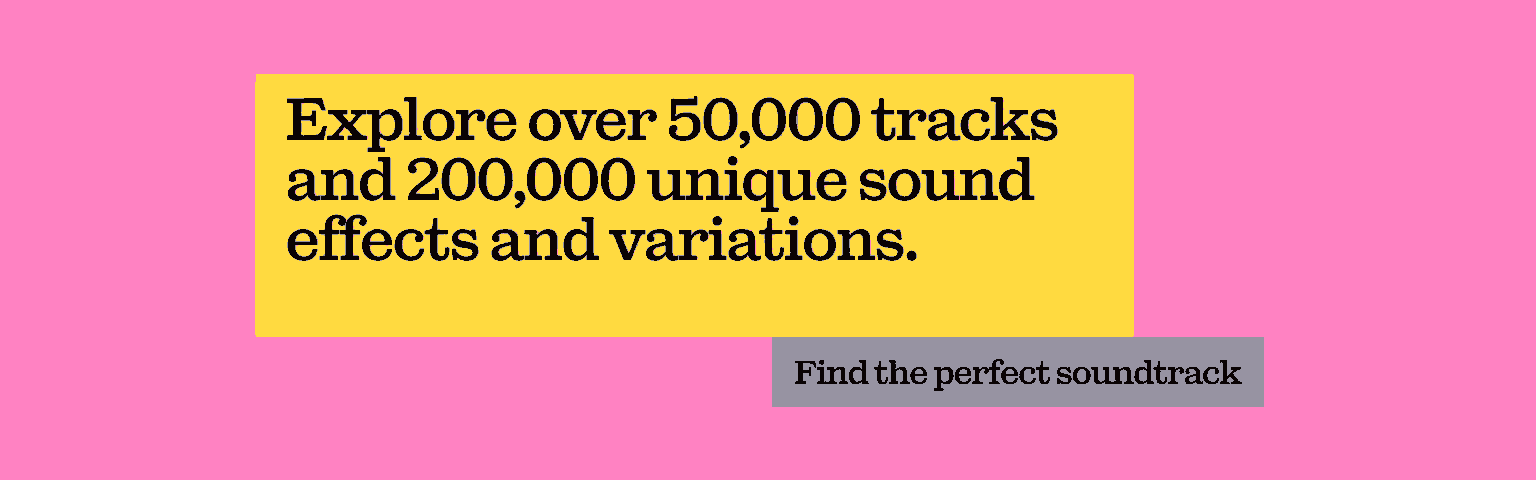
10 tips to improve sound quality in your videos
Let’s get to the bottom of it, then. How to improve sound quality, chiseled down to 10 handy tips.
1. Use several microphones and local recording
Podcast guests each have their own microphone, interviewees and interviewers have one apiece — these rules apply to all kinds of visual content. Sure, you can use a boom mic to capture dialogue in a controlled environment, but what about busy street scenes? Off-the-cuff, unscripted events? Smaller, foley-style noises happening outside of the main action? You’ll need more than one mic.
Lavalier microphones are often used in news broadcasts, as they’re discreet and pick up what you need. On the other hand, podcasters don’t need to ‘hide’ their mics, so will often use their own personal microphone. Using separate mics enables local recording, meaning that each audio track is separate. Once you get to post-production, you can bring those tracks together and adjust the levels as appropriate — it’ll be much harder to tidy up the audio if it’s all stuck together in the same track.
2. Gather more gear than you need
You might not need a pop filter…but it could improve your podcast’s sound quality. You don’t always have to use a gimbal…but even if you’re just shooting static footage from a tripod, someone on your team might suggest some spontaneous tracking shots. You might not...anyway, you get the idea.

Rocking up to set overprepared gives you the freedom to try new things and troubleshoot without stalling production. Plus, you’ll also look like an absolute boss.
3. Headphones aren’t antisocial — use them!
Just like some of us aren’t hat people, others will feel strange wearing large, over-ear headphones. But bad hair days aside, there’s a reason why headphones are used to record podcasts, TV shows, movies, and more.
Headphones allow live monitoring, also known as producer mode. If you’re recording a podcast or other solo/small-scale content, you’ll be able to hear yourself as you speak. If the levels are off or you notice an error, you’ll be able to fix it live rather than just speaking into the void.
If you’re filming a larger piece of video content with a full crew, the director will often wear headphones. This means that they, along with the sound engineer, hear the tiny details viewers will hear in the finished product. If something’s wrong, they’ll likely cut the take, address the problem, and roll again.
Headphones can also improve sound quality during post-production. When you’re clipping away at footage, headphones are essential. Computer speakers are fine, but remember that some viewers may watch your content while wearing headphones — they might pick up on imperfections that your computers’ speakers didn’t catch.

4. Control your on-set conditions
Sound-proof the studio. Intruder-proof the meeting room. Rain-proof the street (and your gear!). Plan ahead and aim to control as much as possible — make time to record some room ambience, too. That way, you can iron out any audio crinkles later.
5. Balance your levels
If you’ve recorded with multiple microphones, you’ll be able to balance your levels and mix the audio to your taste. If one person’s mic was louder than the other, no problem — you can even that out in post-production, alongside smaller, keyframe-sized edits. All of this bolsters your content, lends it cohesion, makes it more believable. It’s a long process, but it’s what professional sound designers do day-in, day-out.
Solid sound design improves sound quality and feeds your viewer an extra spoonful of immersion. If you’d like to dig further, check out our 25 top sound design tips here.

6. Keep an eye on your transitions
Editing video is a bit like wandering through the maze at the end of The Shining. You’ll have so many sound effects, video clips, lower thirds, titles, captions, and all manner of extras, it can be difficult to keep track of everything.
But transitions deserve to be handled with care, much like the rest of your content. If you use something like a J cut or L cut, remember to balance the audio when you go from the first clip to the second. Otherwise, your aesthetically pleasing cut will be scuppered by poorly-balanced audio. Likewise, fades and crossfades are your best friends in the transition department, improving audio by smoothing out unexpected jumps and inconsistencies.
7. Watch your trimming
Inaccurate trimming can sink your audio quality like a stone. Unless you mean for the track to be silent, any misplaced trims can lead to sonic inconsistencies, levels teetering off-balance, and odd little skips here and there. Similar to transitions, trimming can be tidied with a well-placed fade or crossfade — pro-level trimming sweeps away any awkward silences or unnecessary chatter.
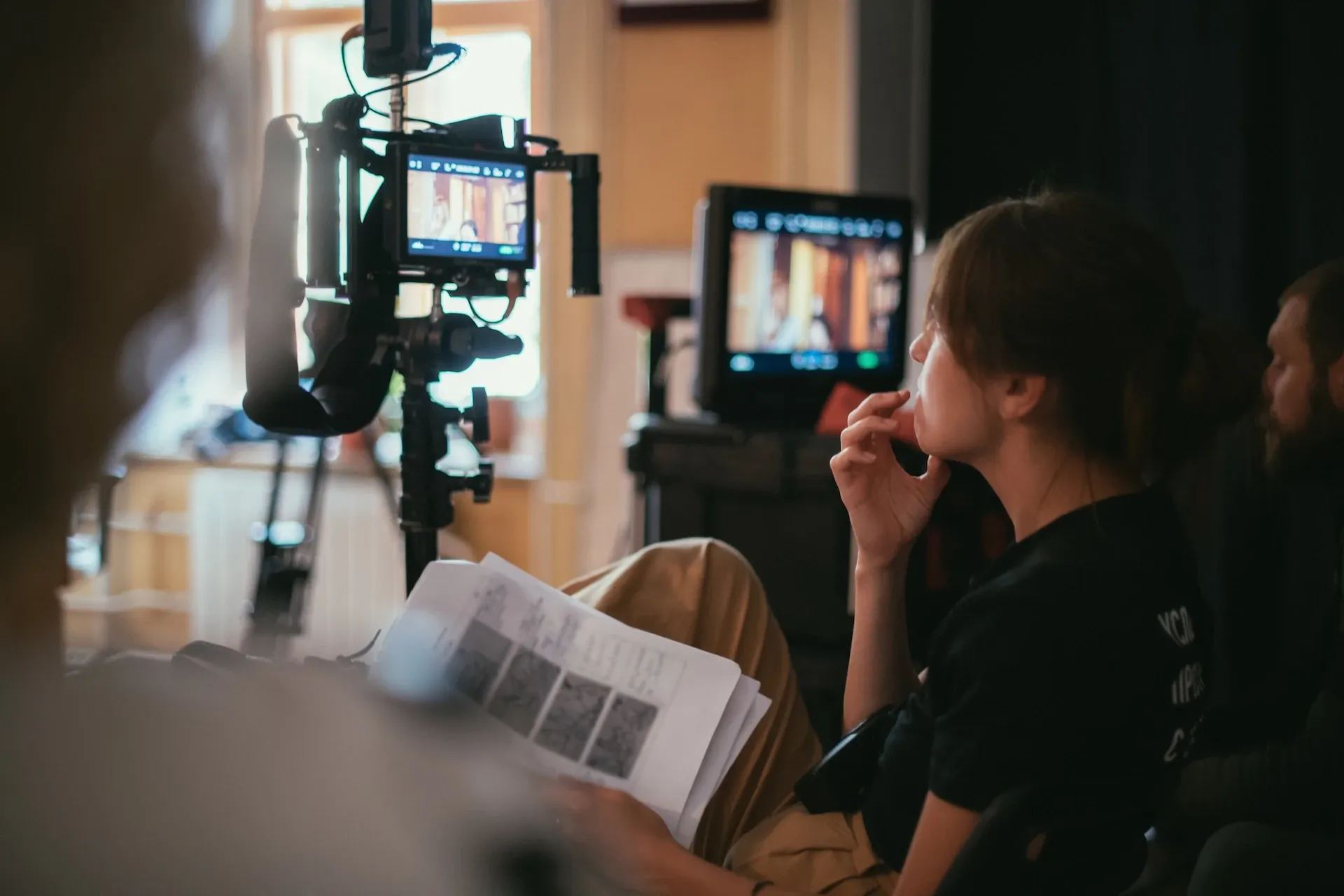
8. Export your project with lossless audio
Even if you’ve delivered a masterful, award-worthy, genuine-pat-on-the-back job with the visuals, your efforts could be thwarted at the last step. Depending on which video editing software you use, the final audio might be sub-par — once exported, it could be compressed, squeezed, drained of its magic.
If that’s a noticeable issue, double-check your audio export settings. Crank them up as high as they go, and switch from MP3 to WAV. The latter is a lossless audio format, meaning there'll be no data compression and all of your good stuff will be preserved.
If you’re recording a podcast or interview remotely, record the audio through a third-party editor rather than programs like Skype or Zoom. Those programs are convenient, but they’ll compress your audio, and will also capture any connection-related glitches or stutters.

9. Consider a voiceover
Voiceovers can be informative, quirky, dramatic — there’s a reason why TikTok voiceovers are so popular nowadays. But, if you go the extra mile, they can also improve your sound quality.
Let’s say some of your sound’s a bit scratchy, and you’re struggling to fix it. Could you sink the volume on that track, then plow over it with a crisp, professional voiceover? It’s worth a shot.
10. Remember the soundtrack
Your video’s sound quality is tight, crisp, flawless…but is it missing something? Even when you’ve done all of that legwork, an ill-fitting song can wreck the vibe — after all, the soundtrack can make or break your content. We’ve got you covered.
Our catalog is high-quality, affordable, and safe. An Epidemic Sound subscription goes beyond royalty-free music, removing the headache of licensing and freeing you up to do what you do best. You can enjoy the safety of our license hand-in-hand with our massive catalog of 50,000 tracks, covering just about every genre you can think of. You’ll also gain unlimited access to our advanced search functions — finding the right sound’s never been easier.
It’s better than royalty-free. It’s worry-free. Get started with Epidemic Sound below.

Related posts:

